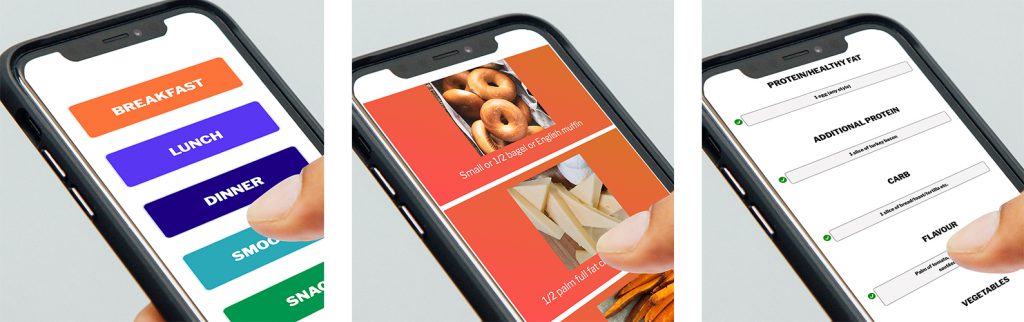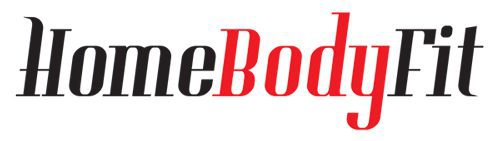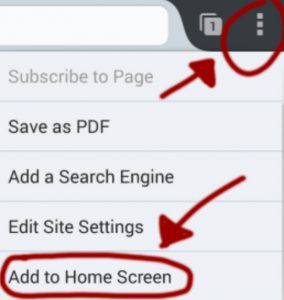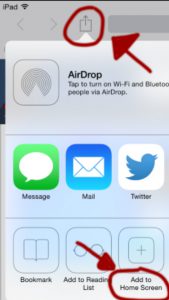Add Meal Planner App to Phone (and/or Device)
The most convenient way to use the HomeBodyFit Meal Planner is to access the app on your phone, and it only takes a minute.
For Android
1. Launch your browser (e.g. Chrome or Firefox for Android and Safari on Apple’s iOS) and open the HomeBodyFit Meal Planner login page.
2. Tap the menu button (the three vertical dots, see picture below) and tap “Add to Home Screen”. You will be able to enter a name for the shortcut and then Chrome will add it to your home screen.
For iPhone, iPad, & iPod Touch
1. Launch Safari on Apple’s iOS and open the HomeBodyFit Meal Planner login page.
2. Tap the Share button on the browser’s toolbar (the rectangle with an arrow pointing upward, see picture below) and tap the “Add to Home Screen” icon in the Share menu.
That’s it! Now you have quick access to the app of your phone via the HBF icon!